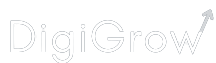There are scores of keyword research tools available online, each promising unique features. But do they have real-world data? Is there proof of metrics accuracy?
Nope.
Look, Google never endorsed tools X, Y, or Z . It never said their metrics are on point, so you can’t trust them 100%.
The only tool that has reliable data on real-world keywords is Google. So, in this post, we will talk about how to do thorough keyword research using Google products.
You need only these 6 free Google tools for keyword research:
- Google Search Results Page
- YouTube Autocomplete
- Google Image Search
- Google Trends
- Google Search Console
- Google Keyword Planner
The keyword example we will be using.
We will use a common keyword to illustrate the keyword research process. Our target audience is Daryl, a new dog owner who wants to groom his pupper. Our main keyword is – how to groom my dog?
As a hypothetical dog-based blog – thedogblog.com.com, let’s see how to find relevant, less competitive keywords to get Daryl to click on it.
How to use Google Search Results Page (SERPs) for Keyword Research?
To research keywords on Google SERP, focus on different sections of the page where Google suggestions show, like the Google search bar, People also ask, and related searches. There you can find keywords in the form of autocomplete options, questions, phrases, and images.
Let’s explore each of them with a focus on our main keyword.
How to use Google Autocomplete for Keyword Research?
To use Google Autocomplete for keyword research, first identify a keyword that your audience may use and start typing it into the search bar. Google will populate a list of options completing what you already typed. Take note of all such options – they are the keywords that people actually searched for in the past.
Alright, let’s plugin our main keyword and see what suggestion Daryl will have.
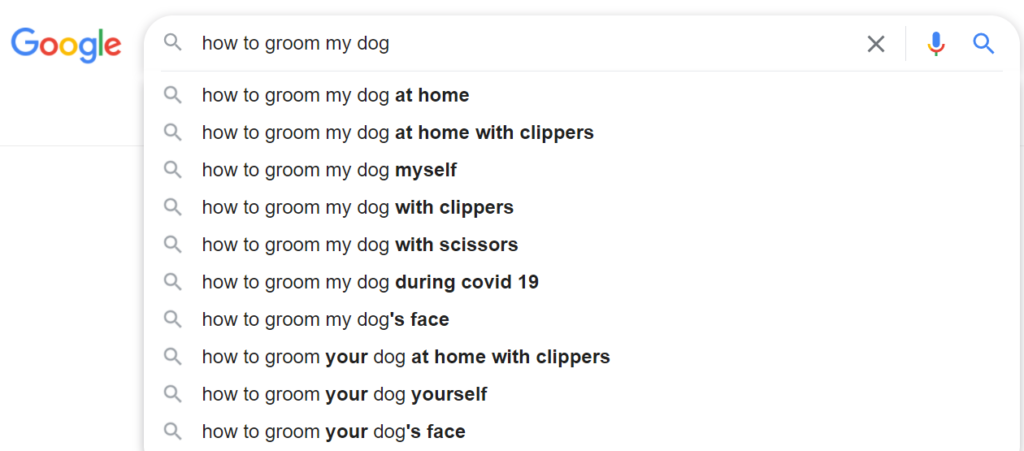
Daryl can now click on any option based on his experience level, availability of grooming tools, and many other variables.
The main advantage of using Autocomplete for keyword research is you get many blog content ideas. You can pick and choose from the list of autocomplete suggestions or even continue typing to get new suggestions.
Also, from thedogblog.com’s perspective, there are tons of ideas to pick.
Google Alphabet Soup for Keyword Research
If there’s high competition for the main keyword, Google Alphabet Soup can help you with keyword research. Here’s how – you simply paste the main keyword into the search bar and extend it by typing in the first English alphabet ‘a’ and then trying other alphabets right up to ‘z’.
Lets see an example. When you append the main keyword with ‘a’, here are the autocomplete suggestions:

Now, a world of content ideas has opened up for thedogblog.com. We can write content for Daryl based on breed and dog temperament too – some ideas that did not pop up earlier.
Next, we append the main keyword with all the other alphabets and generate a repository of blog topics that can sustain for a while.
Use Asterix (*) in Google Autocomplete for more keywords
You can find even more content ideas or identify search intent better by using asterisk operators in search. Here’s an example:

The asterisk operator helps you find keywords with phrases added before and after the main keyword. You can add the asterisk even in the middle of the phrase.
Google Autocomplete is a result of Google’s Machine Learning(ML) capabilities. Based on past inputs into search query, Google algorithm developed a list that will help searchers type in keywords faster. So, since Autocomplete is based on past data, the keyword suggestions are authentic.
The same ML capabilities are used to populate keyword suggestions in other sections of Google SERPs.
How to use People also ask for Keyword Research?
To use People also ask section for keyword research, click on the suggested question that seems relevant. This will show the answer that Google suggests, if the answer is not precise, you can write your own in your blow. Clicking on questions will populate more questions, all of which people have searched before on Google. They might give you keyword and content ideas.
Let’s plug in our main keyword and see what suggestions Google has.

Suppose Daryl is concerned about his dog’s safety while grooming and he clicks on the question – Is it safe to groom your own dog?
This is what he’ll see.

He will see an answer to that question, followed by 2 more questions. As thedogblog.com, you can write a better answer than what Google serves, or even a whole blog post around that one question.
How to use Related Searches for keyword research?
Related searches are served at the bottom of the search results page. People see that section when they scroll all the way down, possibly when they could not find any relevant result. You can pick the keywords from there and create content around them.

Such keywords are highlighted in the orange box above.
The results in the Green box are more generic topics around the main keyword. They can give you content ideas based on product reviews and roundups.
Alright, we covered every section of the SERP, except one. Right at the top of results for our main keyword, there’s a snippet of a YouTube video. And that’s where we go next, another Google platform – YouTube.

How to use YouTube Autocomplete for keyword research?
To use YouTube autocomplete, start typing your main keyword into the YouTube search bar, as you type, YouTube will populate a drop-down list predicting options that you might type in. The items from that list can be useful keywords.
Just like Google search bar, YouTube uses machine learning to suggest results based on past search queries. The suggestions in the drop-down are what people actually put into the search bar. It’s real raw data.
The techniques of Google Alphabet Soup and Asterix operator can be used in YouTube too.

You can also pick ideas from the search result page.

For instance, you can write content based on the 3rd title in the above image – Grooming a very dirty {Breed name.} This way you can formulate a whole series for all dog breeds.
And video suggestions are available on Google SERP as well. There are keywords everywhere! All free.

Alright, now we have covered text and video aspects of Google search. Lets explore the image results as well.
Getting Keywords from Google Images
Google image search results page for our main keyword looks like this:

Along with the image, you can find the title of the content as well.
Also, the green box shows tabs with different search categories. Each such category is a source of even more topic ideas and keywords.
Similar to Google Image search, you can pick some keywords from Google news as well. This search vertical will show the latest content related to the main keyword.
Getting keywords from Google Trends.
What is Google Trends?
Google trends is a tool that shows the variation in popularity of a topic over a period of time. For instance, for the keyword Christmas, one might expect the search volume to be high starting late December and wane off early January.
Lets see the trend over the past 5 years. For that, we need to:
- Hop onto Google Trends and type in ‘Christmas’ before hitting the search icon.

- On the results page, modify the country and time filters.

- Sure enough, the topic started picking up in the last quarter of the year, reached the peak in the Christmas week and dropped in the first week of January.
The 100 on the left represents the maximum search volume recorded for the time period and 0 the minimum.

This is what Google Trends does for you. It lets you plan your content better.
How to plan your keywords with Google Trends?
Google Trends helps you with keyword research by comparing the popularity of keywords. It captures multiple specific keyword inputs and shows how they fare.
In our example, we need to modify the main keyword and go more specific for this tool. For instance, suppose Daryl owns a labrador and a terrier. He’s looking for Grooming methods for both.
In that case, as thedogblog.com, which keyword would you target? ‘Labrador grooming’ or ‘terrier grooming’? Google trends has the answer.

Looks like ‘terrier grooming’ has far higher search volume than ‘labrador grooming’.
You can take this data and research more on google and target the right keyword.
How to use Google Search Console for Keyword Research?
Google Search Console can help you research new keywords for your existing pages. Once you login into the tool, click on performance in the menu on the left. This tab will show you the list of keywords you are already ranking for and also the associated pages. If these keywords are missing in your blog, add them and you will see an increase in traffic.
Let’s explore that with illustrative images.
Here’s an image of our website’s Google search console performance tab –

We are in the queries section with the list of keywords that result in displaying any of our web pages on Google. Let’s click on the keyword ‘fiverr one line story’ and see which page is served for that keyword.

We will go to the identified page and add that keyword somewhere. This will increase the chances of getting clicks on the web page.
Using Google Keyword Planner to find keywords
Google keyword planner is a feature in Google Ads that helps discover new keywords. Once you log into Google Ads, you can see the Keyword Planner in the Tools and Setting option as illustrated in the below image.

You then see the option to discover new keywords.

Once there, click on ‘Discover new keywords’ to find new keywords.

In the above screen, you have the option to find keywords by adding your main keyword or using a competitor blog URL. Select ‘Start with Keywords’ and key in the main keyword – how to groom my dog.
The next screen displays a list of keywords associated with the main keyword.

In the above image, you can see options to expand your search in the orange box. You also see a filter to ‘Refine Keywords’. You can knock out brand keywords or even select breeds.
Use these filters to find highly relevant keywords, and use them in your blog.
Conclusion
In this post we discovered the many ways you can do a perfect keyword research using only Google’s free tools.
You now have the means to find the right keywords for your next blog post.
Which method did you like the most?