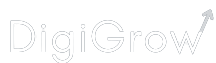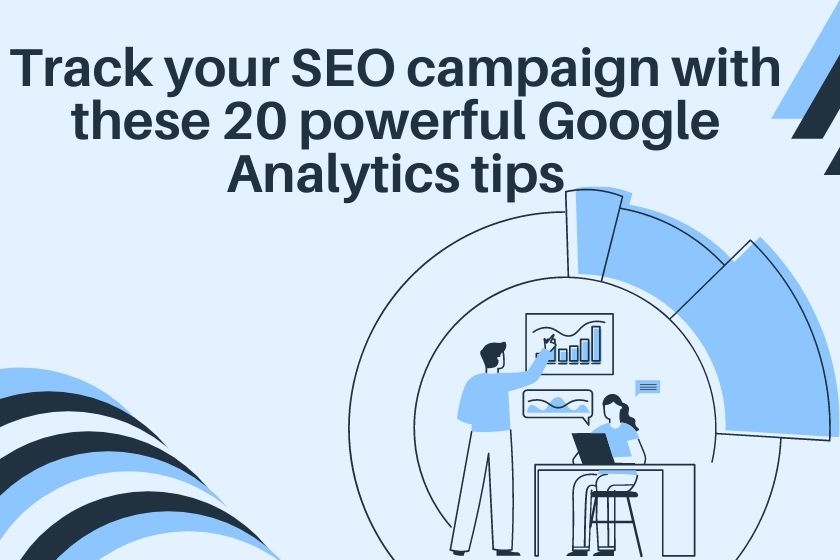SEO is a long-term strategy, it takes months to see results. But that does not mean you can setup an SEO campaign and forget about it for next 6 months. You need to track the performance and optimize your efforts, and to do that you need a solid tool like Google Analytics.
Google Analytics is essential to improving your SEO. It tracks and reports crucial SEO metrics like traffic acquisition, buyer persona, visitor engagement, and conversion rates. It helps you identify opportunities and fix shortcomings to get the best results from your SEO efforts.
Here are 20 tips on how to improve SEO with Google Analytics:
1. Sync Google Analytics with Google Search Console
Google Search Console(GSC) is a tool that reports search engine performance. It tracks the keywords you rank for, pages that drive traffic, devices that people use to find your website, and countries that rank your content.
When you sync GA and GSC, you get to access SEO data in one place. But bear in mind, Google Analytics does not report data on backlinks you acquire.
Here’s how you sync Google Analytics with Google Search Console.
2. Set-up Goals and Track Conversions
Any action taken by your visitors can be set up as a goal. For example, a visit to the Thank You page after a purchase can trigger an increment in goal count.
You can set up goals specific to organic visits to gauge your SEO performance.
Learn here how to set up goals and track them.
3. Use Secondary Dimensions
Secondary dimension is a feature that helps you juxtapose one data point with another. You must use this feature to segment your visitors into smaller units.
For example, you can access location reports and page performance reports separately. But what if you want to check how many people visited a specific webpage from different cities? You use Landing Pages as the primary dimension and City as the secondary dimension.
You can find this option in most reports on Google Analytics. View the image below.

4. Set Custom Alerts
Google Analytics can send alerts if a predefined event occurs. For example, if your web traffic plummets by a drastic 50% within 2 days, you want to be aware of that before it declines further.
You must set custom alerts on Google Analytics to promptly identify a sharp decline in your performance. Next, you can then find the root cause and troubleshoot.
For SEO, you must set custom alerts for detecting a decrease in session count, increase in bounce rate, slowing pages, drop in conversions from organic traffic, etc.
You can set Custom Alerts here – Customization > Custom Alerts
5. Set Filters
By default, Google Analytics reports website traffic from every country. But often, businesses are interested in audiences from a specific geographical location.
Setting filters on Google analytics will help you focus only on the audience that you want to track. This lets you focus on the performance of your website for a relevant audience.
For instance, a wedding planning firm in Melbourne had no use tracking visitors from Lisbon. It can make reporting more focussed by setting up a filter on Google Analytics commanding the tool to track the audience from Melbourne alone.
You can also select filters other than the city. You can find the complete list of options over here: Admin > Filters (Under View)

Then click on Add Filter, and then on the next screen, click on Custom.
You can use filters to filter out internal traffic by submitting a list of IP addresses that you want to exclude.
6. Leverage the compare feature
Every business wants to be on the path of growth. Be it revenue, website traffic, or anything else, you need to track your performance juxtaposed with a previous period. And Google Analytics makes that easy for you.
For example, suppose you optimized your SEO campaign last quarter to reduce the bounce rate. You can check how well your efforts paid off by comparing this quarter’s performance with the last one.
And here’s how you compare: On any reporting screen, look for the reporting duration towards the top right of your screen and click on it.

You will see a checkbox, once you tick it, Google Analytics will let you select the periods to compare.

7. Leverage GA Insights
Google Analytics is not all about you finding reports and accessing what it reports. You can ask questions too!
Check out the top right corner of any report, and you will find Insights.

In the insights section, you can ask very specific questions like – How did my traffic perform compared to last month? Which pages showed a high bounce rate? etc.
GA will populate specific reports that answer your query.
Improve SEO with Google Analytics by Tracking these metrics:
8. Organic Traffic
Organic traffic is the traffic that you get from search engines like Google. Your SEO efforts must rank you on the first page of Google, at least for some low competition keywords.
You must discern this traffic from other sources of traffic like Social Media, direct traffic, etc.
To filter out organic traffic, head over to Acquisition > Channels. Scroll down the screen to find this table –

You can see that the traffic is segmented by source. You can further explore each segment to find its source by clicking on Source/Medium.

The report shows that DigiGrow is getting organic traffic from Google, Baidu, and Bing. This GA report shows me how much traffic I get from individual sources.

9. Referral Traffic
Referral traffic is the traffic you get from other websites. This metric measures the success of your backlinking efforts. If you are getting backlinks from a quality website, you should drive referral traffic.
You can find the referral traffic report here: Acquisition > All Traffic > Referrals.
10. Sessions Count
A lot of websites and blogs track Page Views, but Sessions is the metric that calculates the relevancy of visits. Every session is a group of activities that a visitor performs, it can include multiple page visits, user actions, etc.
This metric is a measure of the relevancy of visitors. You can find the number of sessions from organic traffic by following this path – Acquisition > All Traffic > Channels > Medium.

You will land on the below report that shows sessions coming from organic sources.

The channels report shows you how much traffic you drive through your SEO efforts. But you also need to know who is coming to your website. If you attract the wrong audience, all that traffic is of no use to you.
11. Audience Interests
Head over to Audience > Interests > Overview and you will land on the below image.

You can now see the segmentation of the audience based on the interests of your audience. In DigiGrow’s case, we are somewhat happy with the In-Market Segment. But Beauty and Wellness should not be our top Affinity Category.
Similarly, you can check your audience’s interests and create content aligning with it. Or you can update your content with different parlance to attract an alternate audience.
You can also click on Affinity Category, In-Market Segment, and Other Category to complete lists.
12. Geographic location of your Audience
Most businesses want to target a specific location or a set of locations.
For example, if you target people from Denver, you don’t want traffic from Austin. If you are getting traffic from any city other than Denver, you will have poor conversion rates from your website.
You will need to update your copy with more location keywords to target your specific audience. For example, you might change your blog title from Best neighborhoods in the USA to Best neighborhoods in Denver.
To check if you are getting relevant traffic, in terms of geographical location, head over to Audience > Geo > Location

You see the country report by default. But you can select the city view by clicking on city as shown in the above image. Or, if you click on a country, Google Analytics will show a report detailing traffic from different states of that country.
Similarly, clicking on a state will show you cities from that state that generate traffic.
13. Landing Pages that Generate Traffic
Every website that has more than 30 pages, will have some winners, some average performers, and losers. You need to:
- Identify pages that drive traffic and insert internal links in them to your money pages – Sales pages, Affiliate blog posts, etc.
- Improve content quality on mediocre pages.
You can find the landing pages report here: Behavior > Site Content > Landing Pages
This report shows you data for all sources of traffic, but since we are using Google Analytics for SEO here, let’s limit the metrics to organic traffic alone.
You can do that by setting the secondary dimension to Medium. This shows you the pages that drove the most traffic from Search Engines.

14. Bounce Rate
Bounce rate is the percentage of sessions in which the visitor accessed only one page of your website and did not engage with it. Also, a bounced session has 0 time spent on-page.
This means your audience did not find what they were looking for. Or, your title was misleading.
To find what percentage of your organic traffic bounces, see this report: Acquisition > All Traffic > Channels

15. Exit Rate
The exit page for a session is the last page the visitor accessed before leaving your domain. Any page that causes a huge exodus needs a content optimization campaign. While using Google Analytics for SEO, it’s essential you check the Exit Rate for each page.
You can find the landing pages report here: Behavior > Site Content > Exit Pages
Just like in the last step, we are concerned only with organic traffic, so we will set the secondary dimension to Medium.

The image shows that one of DigiGrow’s pages has a 71% Exit Rate. This means that of all the organic traffic to this page, 71% exit your domain, they do not access other pages.
It may not be a matter of concern – the visitors found what they needed and left. But what if you could engage them with free assets and get them to sign up? Consider including a lead magnet and add relevant internal links on high exit percentage websites. This will help you generate more leads.
16. Average Time on Page
Average Time on Page (ATP) is how much time users spend on a particular webpage.
A low ATP indicates that the visitors either found the information they needed quickly and jumped to another page, or your content is failing to hold attention.
You can find the ATP report here: Behavior > Site Content > All Pages
You can then sort data in ascending order of ATP and find pages with ineffective content.

17. Visitor Demographics
Among the biggest benefits of using Google Analytics for SEO is that you get to know the demographics of your visitors. The Demographics overview report tells you the age and gender of your visitors.
If you intend to target small business owners, you might want visits from people over 30. But if you are attracting a young audience, you will have high bounce rates as your audience is not relevant.
Access the demographics report here – Audience > Demographics > Overview

18. Site Speed
Page speed is a key Google ranking factor. If pages take too long to load, your visitors will close the tab and restart their search. You must optimize for page speed to increase and keep your ranking.
You can check how fast your pages load in this report: Behavior > Site Speed > Page Timings

19. Device wise performance
Google Analytics can segment traffic from desktops, mobile devices, and tabs. It’s useful to check the device type that drives the most traffic.
You can check this report here: Audience > Mobile > Overview

20. Site Search Data
Site Search report tells you what your visitors are searching for on your website. They can be a rich source of topic ideas. You can use the keywords from the report and create new blog posts or update your existing content.
Here’s where you can find the site search report: Behavior > Site Search
Conclusion
Google Analytics can take your SEO performance to the next level. In this blog post, we discussed in detail how to improve SEO with Google Analytics. In addition, we also discussed some key GA reports that determine the effectiveness of your campaigns.
What are your tips for using GA that we did not cover here?